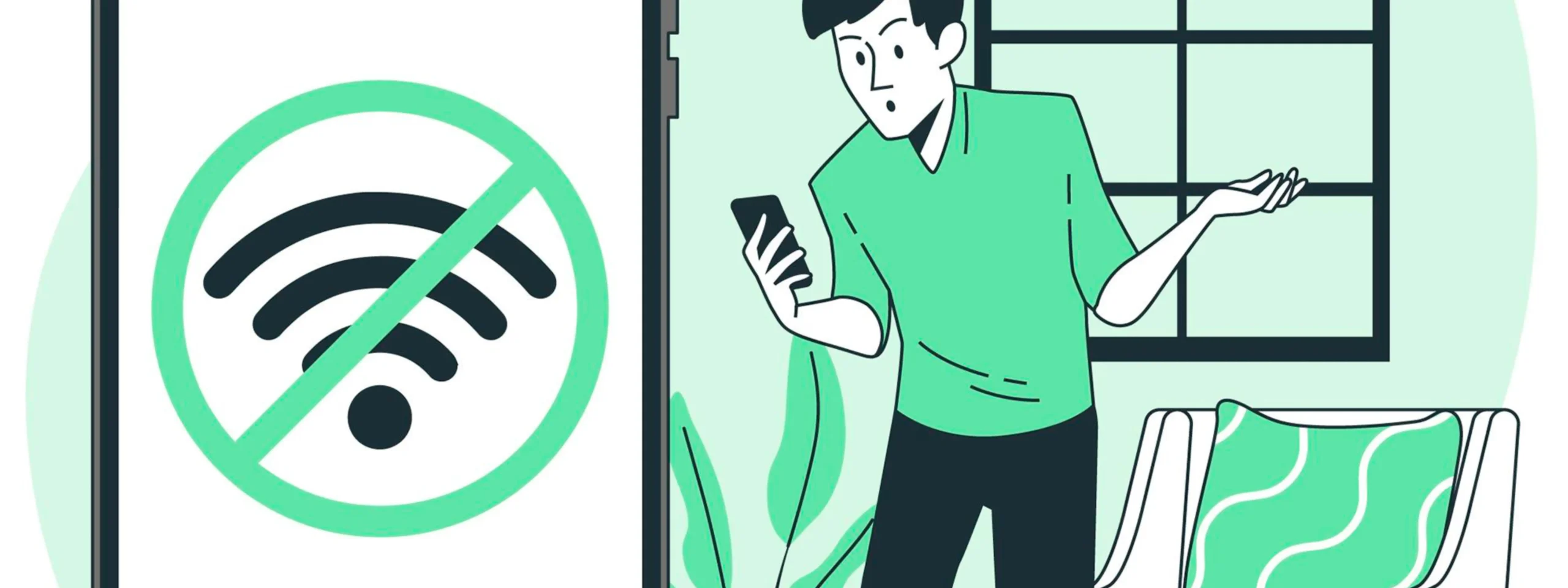In today’s hyper-connected world, a strong and reliable Wi-Fi connection is no longer a luxury—it’s a necessity. Whether you’re streaming your favorite show, working from home, or gaming online, nothing is more frustrating than encountering a Wi-Fi dead spot. These annoying zones, where your Wi-Fi signal drops or becomes unusable, can disrupt your daily activities and leave you scratching your head. But what exactly are Wi-Fi dead spots, what causes them, and how can you fix them? Let’s dive in and explore everything you need to know in a simple, beginner-friendly way.
What Are Wi-Fi Dead Spots?
A Wi-Fi dead spot is an area in your home, office, or any space where your wireless internet signal is weak or completely nonexistent. In these zones, your devices—like smartphones, laptops, or smart home gadgets—struggle to connect to the Wi-Fi network, leading to slow speeds, buffering, or total disconnection.
Think of your Wi-Fi signal as a light bulb. The closer you are to the bulb, the brighter the light. But as you move farther away, the light dims, and eventually, you’re left in the dark. Wi-Fi dead spots are like those dark corners where the light just can’t reach.
Common Causes of Wi-Fi Dead Spots
Understanding the root causes of Wi-Fi dead spots is the first step toward fixing them. Here are the most common culprits:
1. Distance from the Router
Your Wi-Fi router emits a signal that weakens as it travels farther away. If you’re in a large home or office, the signal might not reach every corner, creating dead spots in distant rooms.
2. Physical Obstacles
Walls, floors, and furniture can block or weaken Wi-Fi signals. Materials like concrete, brick, and metal are particularly problematic. Even large appliances like refrigerators or microwaves can interfere with your signal.
3. Interference from Other Devices
Wi-Fi operates on specific radio frequencies, and other devices like cordless phones, baby monitors, or even neighboring Wi-Fi networks can cause interference, leading to dead spots.
4. Outdated Router or Firmware
Older routers may not support the latest Wi-Fi standards, resulting in weaker signals and slower speeds. Similarly, outdated firmware can cause performance issues.
5. Poor Router Placement
Where you place your router matters. If it’s tucked away in a closet or hidden behind furniture, its signal won’t travel as far or as effectively.
6. Network Congestion
Too many devices connected to the same network can overwhelm your router, causing slowdowns and dead spots.
How to Fix Wi-Fi Dead Spots: Practical Solutions
Now that you know what causes Wi-Fi dead spots, let’s explore some proven solutions to eliminate them.
1. Reposition Your Router
The simplest fix is to move your router to a more central location. Ideally, it should be placed:
- In an open area, away from walls and furniture.
- Elevated off the floor, such as on a shelf or table.
- Away from other electronic devices that could cause interference.
2. Upgrade Your Router
If your router is more than a few years old, consider upgrading to a newer model that supports the latest Wi-Fi standards (like Wi-Fi 6). Modern routers offer better range, speed, and performance.
3. Use a Wi-Fi Extender or Mesh Network
A Wi-Fi extender amplifies your existing signal and broadcasts it to areas with weak coverage. For larger spaces, a mesh network is a better option. Mesh systems use multiple devices (called nodes) to create a seamless Wi-Fi network throughout your home or office.
4. Reduce Interference
Identify and minimize sources of interference. For example:
- Switch to a less congested Wi-Fi channel.
- Keep your router away from devices like microwaves and cordless phones.
- Use dual-band routers that operate on both 2.4 GHz (better range) and 5 GHz (faster speeds) frequencies.
5. Optimize Your Network Settings
Tweaking your router’s settings can improve performance. For instance:
- Enable Quality of Service (QoS) to prioritize bandwidth for important tasks like video calls or gaming.
- Update your router’s firmware regularly to ensure optimal performance.
6. Add Access Points
For large spaces, consider installing additional access points (APs). These devices connect to your main router and extend the Wi-Fi signal to specific areas.
7. Check for Bandwidth Hogs
If too many devices are connected to your network, it can slow down your connection. Disconnect unused devices or set up a guest network to reduce congestion.
Preventing Wi-Fi Dead Spots: Pro Tips
Prevention is always better than cure. Here are some tips to avoid Wi-Fi dead spots in the first place:
1. Plan Your Network Layout
Before setting up your Wi-Fi, map out your space and identify potential obstacles. This will help you choose the best location for your router and any additional devices like extenders or mesh nodes.
2. Invest in Quality Equipment
Don’t skimp on your router or networking equipment. High-quality devices may cost more upfront but will save you from headaches (and dead spots) in the long run.
3. Regularly Update Your Equipment
Technology evolves quickly, and so do Wi-Fi standards. Keep your router and other devices up to date to ensure compatibility and performance.
4. Monitor Your Network
Use network monitoring tools to track your Wi-Fi performance and identify issues before they become major problems.
Final Thoughts
Wi-Fi dead spots can be a nuisance, but they’re not unbeatable. By understanding the causes and implementing the right solutions, you can enjoy a strong, reliable Wi-Fi connection throughout your space. Whether it’s repositioning your router, upgrading your equipment, or investing in a mesh network, there’s a fix for every situation.
Remember, a well-optimized Wi-Fi network isn’t just about convenience—it’s about staying connected in a world that never stops moving. So, take the time to assess your setup, make the necessary adjustments, and say goodbye to dead spots for good.